Warehouse
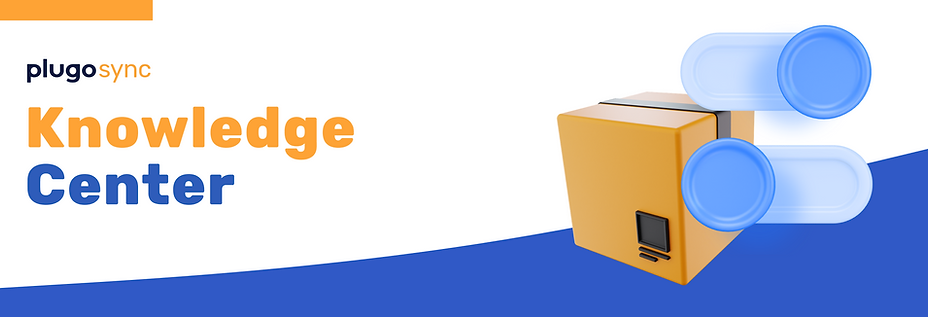
stock
Warehouse in PlugoSync
PlugoSync allows you to connect multiple warehouses from your various shops. If you create a new warehouse in any of your shops, PlugoSync will automatically detect it. You’ll need to check the Stock's Warehouse page and manually map the new warehouse to the appropriate location in PlugoSync. Usually, this mapping happens automatically if you have only one warehouse per shop, but if you have more than one, manual connection is required. PlugoSync provides a red alert in the Warehouse section if any of your warehouses remain unmapped.
Warehouses are crucial for PlugoSync operations because they determine order picking and stock placement. Proper warehouse setup ensures that stock is correctly allocated, preventing issues such as stock being mistakenly reserved for the wrong orders. This is particularly important when managing multiple warehouses across different shops.

You can easily rename and manage your warehouses. By default, you can set up to three warehouses. If you need more, please contact your account manager for a tailored solution.

Warehouse Visualization
Stock Page

Warehouse visualization is key on the Stock Page. You’ll find different tabs in the top-right corner, each representing a different warehouse. By clicking these tabs, you can view product variants, their stock levels, and associated stock rules specific to each warehouse. PlugoSync also maintains separate stock history records for each warehouse, allowing you to track and manage stock movements effectively.
Order Page

On the Order Detail page, you can see which orders are connected to which stock, based on the warehouse stock rules set in your marketplace. Although you can view the warehouse-related stock values here, they cannot be modified directly, as these values follow the order information from the marketplace.