Oversold Stock
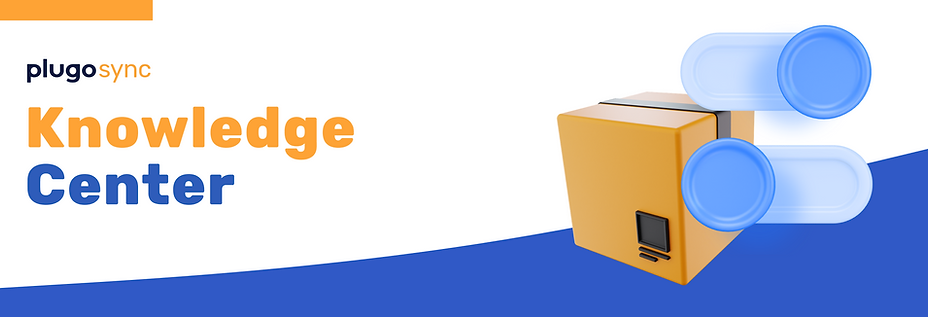
stock
Oversold Cases
Overselling can occur in any omnichannel setup due to communication delays, which may prevent stock updates from being reflected in real time across marketplaces. However, PlugoSync offers tools to minimize the risk of overselling. If overselling has already occurred, follow the instructions below to address and prevent future occurrences.
How to Check for Overselling
Option 1: Dashboard Monitoring
Add Stock Monitor Widget:

Go to your PlugoSync Dashboard by clicking the PlugoSync logo in the top left.
Click the Add Widget button in the top right corner.
Find the Stock Monitor widget and click Add Widget.
View Oversold Stock:

Once added, the Stock Monitor will display a summary of your stock status.
If any products are oversold, the Oversold Stock section will be visible.
Clicking on the Oversold Stock will redirect you to the Stock Page with the "Oversold" filter applied.
Option 2: Stock Page

Navigate to the Stock Page from the main menu.
Click the Filter button.
Apply the Stock Status filter and select Oversold.
This will display any products with negative available stock, allowing you to review and fix the issue promptly.
Check the stock history for each product variant to better understand the source of overselling. Use Stock History Documentation to interpret stock changes.
Reducing the Risk of Overselling
To prevent future overselling, you can take the following actions:
Ensure Integration is Active:
Regularly check that your marketplace integrations are functioning properly.
Follow these guides for maintaining active connections:
Monitor Master Products:
Ensure that all Master Products have a green light, which indicates they are connected properly.
Learn more about master products here.
Verify Warehouse Connection:
Check that all warehouses are correctly synced, as any disruption here can lead to overselling.
Use this Warehouse Documentation for guidance.
Inspect Variant and Marketplace Connections. To confirm that a variant is properly connected to your marketplace:
Go to Master Product, then select the Master Data of the product in question.
Choose the shop in the Status section to check.

In the Inventories section, click the Inspect button.

A pop-up will appear, showing if there is any issue with the connection between PlugoSync and the marketplace product.

By following these steps, you can better manage and prevent overselling in your store. Make sure to monitor your stock regularly and address any connection issues quickly to keep your inventory in sync across all marketplaces.